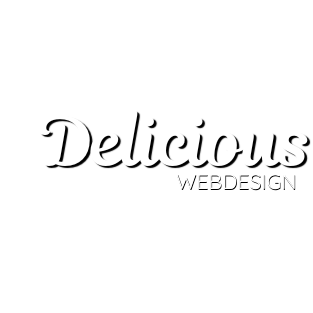If done correctly email setup on any devices like Iphone / Android Smartphone, laptop or PC or iMac using any email client (Outlook, Thunderbird, iMail etc) will help yourself manage your business and will allow you to communicate efficiently to clients / suppliers etc. If done incorrectly or if the email client is not used correctly / efficiently it can give you a business headache.We recommend using a CRM to managed tasks / projects / jobs which will be more efficient, cheaper and more dynamic that relying on email for managing your standard business functions. Here is a previous conversation we had that mentioned this.
We aim to be able to help you setup and use your email accounts as part of our service to help you build and promote your business. We currently recommend using your email on your native email clients on your smartphones and tablets (iPads) and using Outlook on your PC or laptop. Its important to note that any email account will have a limit and that email accounts shouldn’t be used as a Task Management / CRM (Customer Relationship Management) System. Using a CRM in conjunction with your email account / email client will give you the best business tools for 95% of most SMEs.
Here is an example of the confusion / problems you could experience with email setup if not done correctly.
We have managed to send emails now. We deleted the account and re-added / installed it as an IMAP account. For some reason we can’t see the option to delete messages off server, we can see the email advanced settings and it shows this option but his is a POP account?
IMAP does not have that option as it works differently to POP. IMAP is the later protocol which improves on the limitation of POP accounts, mainly the whole deleting off the server is inbuilt along with multiple clients.
So with IMAP, when you delete an email in any client, it removes it off the server and all other clients, removing duplication and saves space on the server.
The email provider has advised they are currently experiencing issues with their email servers and are currently working on it. That is likely to be every ones issue, however, your specific isssue may be a separate issue as she has been experiencing issues for a week now.
As all your accounts run through the same server, if it was the server end or your internet connection, then everyone would be having the same issues, especially since you have the shared main email account on other computers.
As you know we are not your official IT admin team we have just provided you with the the email account and the setup / configuration instructions, Its possible that we could have provided more help if you was using Windows as that is what we primarily use but we have barely touched Apple computers, let alone setting up anything on them, I can offer no help apart from follow the account setup I sent in the reply the other week about the premium mail accounts that I didn’t get a response on. I attached on the bottom the full instructions on how you guys should setup the email accounts since you have so much trouble with mailbox sizes I don’t think you have them setup correctly, so I sent requesting you check all your settings against the instructions before you go spend a lot of money on something you don’t really need.
Also in the past month or so, there has been a lot of grievance with the new MacOS updates, I’m wondering if that has changed something that is causing you the headache and the others have yet to update theirs? That is just a guess, I have only glanced at the articles, but there has been a lot of issues.
Please dig that email out from the other week, check all the settings I provided in there and see if that helps. You can also test via the webmail platform for your accounts (I do not have access to them, GDPR) just to make sure that they are working, which I suspect they will be as the error is definitely related to a settings issue on your Mac and nothing I can do my end
Ok I was not aware of that email, not an issue at all if any future invoices will be sent to that address.
Be aware the hosting company that deals with your email has issued a notice of termination today and they will terminate your site tomorrow due to non payment.
Please can you pay by tomorrow or your site and emails will stop, its out of our control. Your other subscriptions have now been discontinued (site security etc) due to non payment which is going to be fun setting this up again if you do get round to paying the invoice. As speaking last year to you guys, most of the money goes to other parties to keep your site running and safe, I make so little as I’m charging you mates rates that I’m running out of patience with this little dance we do. I told you last year if you want to find another managed service do so at least a month before everything is due which is why I sent the invoice early. I’m happy for you to find someone else and offered last year to help with the transition. But again you have left it to the last minute again.
And if you do manage to find someone who offers the same as I do for cheaper, let me know as I’ll transfer all my sites to them to manage.
However, as a perfect time to check your settings as I see that you have not followed my instructions for the other week or previously as you are using a POP account setting, you should have it configured to IMAP as per my instructions. That there is likely why you have so much issues with your mail capacity as you will have not selected delete from server which is a separate setting. All that would happen is it will take a copy off the server and leave it there. It must be set as a IMAP account.
Can you please take some more screenshots without the pop up showing the connection settings please as well as for each of the tabs, Account information, Mailbox behaviors and Advanced and anything else that may seem pertinent. I have never used an Apple Product, but I should from them be able to tell you what you have set up incorrectly. Your IT admin should have done this years ago
As I said previously its stupid expensive bordering on a joke
There is a high charge per mailbox per year for only 2GB extra
Then its is another £7 per mailbox for additional 2GB (as far as I can tell I don’t think there is a limit
So say you wanted 6GB (2GB given 4 GB extra) for 6 accounts is approx £132 extra a year. and then what happens when you fill this up? same issue again
The other option is their ‘Business Email’ where you get 5GB/month (and virus/spam protection). I’ve never set this up for a client but I don’t know how well it will work
The other option previously set is setting it up on Microsoft exchange, honestly, that would be the better option than the above, would be separate setup via Microsoft at £9.40 (ex VAT) per account. You get a whopping 50GB of space per account along with Office 365 and a few other things.
Via Microsoft you will be paying some extra a year, but you get a lot more than from the current provider.
You also have the option for Gmail for Business with a monthly cost per user
Using either Microsoft / Gmail I would not look after you emails, this would be between you and Microsoft (I currently do not have affiliation with Microsoft/Google, though have been looking into it). This you would setup yourselves via Microsoft/Google and you would pay additional to what you pay me (the current accounts are part of the server package (unlimited 2GB accounts), so there would be no price difference).
I need to point this out again, the above options including the current setup are not backed up as they are a separate system to the site (which is backed up daily). The ONLY 100% way to backup emails is to archive locally, emails are backed up by the provider every few days (this goes for any provider and solution out there unless you move to a dedicated platform), so if they screw up or say someone hacks your account and deletes all your emails, you could potentially lose emails that are very important to you.
Do it they way I have told you many times and it is Free
Make sure you have the correct email settings as previously sent (Set as IMAP account and Delete from Server on deletion ticked)
Make sure you have logged into the webmail for your account and make sure everything old is deleted and clear
Set Up a Archive folder locally on your computer/network share (not a folder on the server as that defeats the point)
Set a rule in your mail client that automatically archives emails that are X old (3 months, 6 months etc whatever suits you)
If you don’t want to archive, copy the images/files from the emails to your network share. If you have them all in a folder on your network share, everyone can access these emails, you won’t have to keep forwarding the same email duplicating and wasting space in multiple accounts.
With an archive file, as long as you have it on a accessible network drive, anyone can attach that archive to their own personal mail client and see/add to that archive themselves!
See end of email for setup
(note this is all I have access to, I cannot see your email contents or access you inboxes)
I’m guessing a large percentage of this is you guys forwarding emails between each other from clients? That is about 25% of your inboxes wasted via duplication. If you at the very least put these emails on a network share this will be avoided.
If you have set up your email accounts correctly as I said along with archiving legacy emails, you will not have any issues or have to pay anything extra, emails would only stay on the server for a few months, you wouldn’t fill it up as when it gets near, the emails are archived locally. No other client has the same issue as you guys do, and one of them who have multiple emails a day that max out the file size limitations (they are a photography agency, lots of large photos).
This makes me believe you have may have accidentally missed a step in my previous instructions. You have never sent me what mail client you are using even though I have asked before multiple times, I will sit down and write step by step instructions for you, which normally I don’t as this should be done by your local IT admin. If they have set it up correctly you should not have any issues at all.
However using emails like you do is not the best thing, personally a CRM system would be a better fit. Everyone in your company would then have access to all the data, this data would be backed up, each client has their own profile with all emails, documents, images, phone contacts, notes etc etc etc . It be a one off cost to build it for you, if you want me to go down this route. This is what businesses use to manage their clients.
In my previous employments I’ve always used these as it makes everything more efficient and everyone knows what is going on. Say one of you talks to a client via the phone/email. Then the client speaks to another person, how does everyone know what was agreed if people have not sent it in a email? Or it’s done when someone is out of the office etc. All client contact recorded in one place that everyone can access. CRM systems are very efficient and its not until you start using them that you realise their benefit.
If you don’t go CRM, that is fine, but if you follow my instructions exactly you won’t have to buy anything extra, though as much as I want to build the CRM as it is paid work, you shouldn’t have to.
I’m not being awkward, if this was a easy fix, I would have done it years ago so we wouldn’t have to keep having the same conversation every few months.
* Note : I am looking to move away from the current provider next year to a better dedicated solution (new server, faster, better, more versatile). I’ve not properly started looking at that yet, but that will be overhauling the email solution as it would be built by myself rather than being limited to what the hosting package provides.
Hopefully I will be able to offer a better solution that the current ones, but it won’t be until next Summer at the earliest and no promises, but it should give me a lot more flexibility and some really cool options.
Email Setup
Very important – Backup all your emails locally before changing any settings to make sure that no emails are lost.
By using an IMAP connection, you can have multiple clients simultaneously connected to the same mailbox. For example, you can have email on your phone, your tablet, and your computer, and when you delete a message from your phone, it will also be deleted on your other devices.
The way your device or mail client is designed may be different than how other programs or devices work, with different names for the same steps.
Your device or program should have detailed information on how to add and set up mailboxes onto the system, but there are general pieces of information you need to complete the process.
When selecting the account type, select IMAP.
Your User Name is your full email address.
Your Password is your mailbox password.
Your Incoming Mail Server and Outgoing Mail Server are both mail.[domain], where you replace [domain] with your domain name.
You need to use STARTTLS for your encryption method. <<< Very important that this is setup so emails are not rejected, unencrypted emails are now rejected by most email servers worldwide
Outlook
Select File
Select Account Settings
Select Account Settings from the dropdown
Select your email account from the lists in the Email tab and select Change
Select More Settings
Select Advanced
Change the Outgoing server (SMTP) option to 465
Change the encryption types on both IMAP and SMTP to STARTTLS
Select Ok
Select Next
Once tests have completed select Close and then Finish
Windows Mail
Start Windows Mail, click the Tools menu at the top of the window and then click Accounts.
Select your account under Mail, and then click on the Properties button.
Go to the Advanced tab, under Outgoing server (SMTP), change port 25 to 465
Click the OK button to save the changes.
Outlook Express
Start Outlook Express, and then select Accounts from the Tools menu at the top of the window.
Double click on your email account.
Under the Advanced tab, change the Outgoing server (SMTP) port 25 to 465
Thunderbird
Select Tools
Select Outgoing Server (SMTP)
Select the server for this account then Edit
Change the port to 465
Change the Connection Security option to STARTTLS
Change the Authentication Method option to Normal Password
Enter your full email address as the User Name
Select OK
Select OK
Mac Mail
Select Preferences
Select Accounts
Select the Outgoing Mail Server (SMTP) drop down menu, then Edit SMTP Server List
Select the SMTP server for this account
Change the Port to 587
Select OK
iPhone
Go to Settings
Select Passwords & Accounts
Select your email account
Select the Account
Under OUTGOING MAIL SERVER select SMTP
Select the server
Update the Server Port to use 465
Select Done
Select < Account then Done
Android Mail
Open the Email App
Select Settings
Select Account Settings
Select the account you wish to change
Scroll down to More Settings
Select Outgoing Settings
Change the port to 465 and the Security Settings to STARTTLS
Select Done
Contact
Stanford-le-Hope Office
Telephone: 01375 460094
Office Mobile: 07743 853976
Terms & Conditions / Privacy Policy

🔒 Don't Fall for Email Scams! 🚨
Phishing emails are getting smarter, but you can stay ahead! Learn how to spot suspicious emails, avoid fake login attempts, and protect your business from cyber threats. 🛑
Check out our latest blog post for essential tips on email security: www.delicious-webdesign.com/emails/how-to-recognise-spam-phishing-emails/
Stay safe & stay vigilant! 💻✉️ #CyberSecurity #EmailSafety #phishing #deliciouswebdesign ... See MoreSee Less
4 months ago
0 CommentsComment on Facebook
Close Menu 52 Scratton Road
📞 01375-460094
Delicious Webdesign
52 Scratton Road
Stanford-Le-Hope
Essex
SS17 0PA